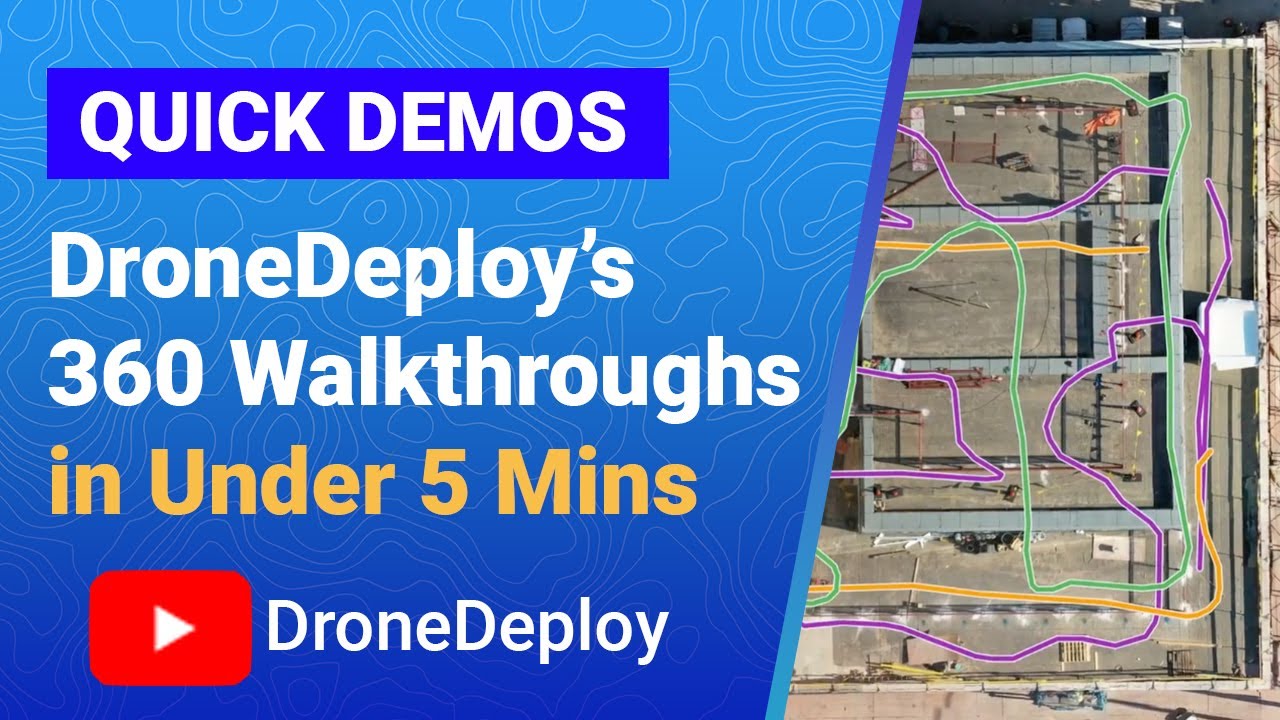How to use drone deploy – How to use DroneDeploy? It’s easier than you think! This guide walks you through everything from creating your account and connecting your drone to planning flights, capturing data, processing images, and even exploring advanced features. We’ll cover best practices, troubleshooting tips, and show you how to unlock the full potential of DroneDeploy for your projects, whether it’s construction, agriculture, or something else entirely.
We’ll break down each step into manageable chunks, providing clear instructions and helpful examples. By the end, you’ll be confidently using DroneDeploy to collect high-quality aerial data and transform your workflow.
Getting Started with DroneDeploy: How To Use Drone Deploy
This section provides a step-by-step guide to setting up your DroneDeploy account and connecting your drone, followed by creating and uploading your first flight plan. We’ll cover the essentials to get you airborne and capturing data quickly.
Creating and Verifying a DroneDeploy Account
First, navigate to the DroneDeploy website and click “Sign Up.” You’ll need to provide a valid email address and create a password. DroneDeploy will send a verification email; click the link within the email to activate your account. You may need to provide additional information, such as your name and company details, to complete the profile setup.
Connecting Your Drone
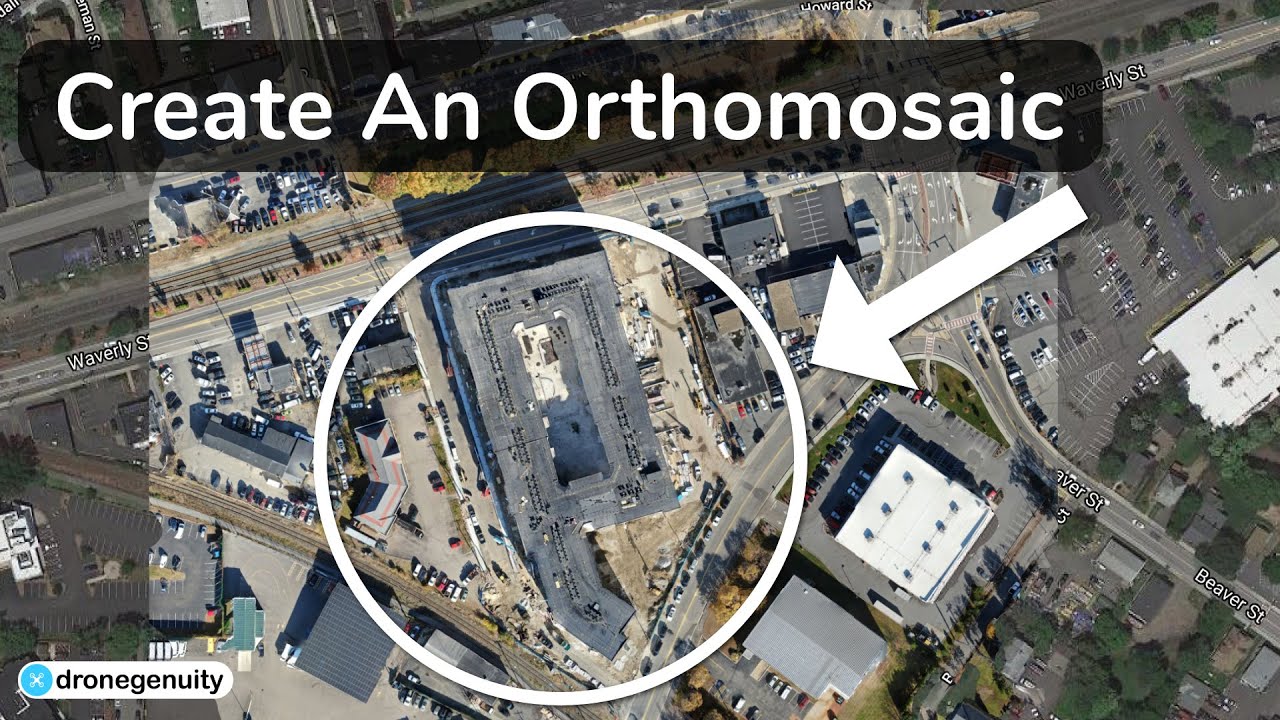
After account verification, download the DroneDeploy mobile app (available for iOS and Android). Open the app and log in using your credentials. The app will guide you through the process of connecting your drone. This typically involves selecting your drone’s manufacturer and model, then following instructions to establish a connection via Bluetooth or other communication protocols. Ensure your drone’s firmware is up-to-date for optimal compatibility.
Uploading Your First Flight Plan
DroneDeploy simplifies flight planning. After connecting your drone, you can create a flight plan. The app provides a map interface to define your area of interest. You’ll specify the altitude, overlap percentage (both front and side), and camera settings (e.g., image resolution, camera angle). Once the flight plan is designed, review it carefully for accuracy and then upload it to your drone.
Sample Flight Plan for a Small Area
Let’s design a flight plan for a 100m x 100m area. We’ll use these settings: Altitude: 50 meters, Front Overlap: 80%, Side Overlap: 60%, Camera Settings: Highest resolution available, nadir angle. This ensures high-quality data and sufficient image overlap for accurate processing. Remember to adjust these parameters based on your specific drone’s capabilities and project requirements.
Planning Flights with DroneDeploy
This section details how to effectively plan flights using DroneDeploy, focusing on optimizing flight parameters and understanding the importance of ground control points (GCPs).
Flight Planning Options
DroneDeploy offers several flight planning options, including automated mapping and manual flight path creation. Automated mapping is ideal for simple rectangular areas, while manual flight path creation allows for more complex areas and obstacle avoidance. The choice depends on the complexity of the area and the level of control required.
Adjusting Flight Parameters
Altitude, speed, and camera settings directly impact data quality and flight time. Higher altitudes cover larger areas but reduce image resolution. Faster speeds shorten flight time but might reduce image quality if the drone’s camera isn’t fast enough. Experiment to find the optimal balance. Camera settings (resolution, ISO, shutter speed) should be adjusted based on lighting conditions and desired image quality.
Overlap Percentage and Data Quality
| Overlap % | Image Quality | Processing Time | Data Size |
|---|---|---|---|
| 60% | Good, potential for minor gaps | Relatively fast | Smaller |
| 70% | Better, fewer gaps | Moderate | Medium |
| 80% | Excellent, minimal gaps | Longer | Larger |
| 90% | Exceptional, very high accuracy | Longest | Largest |
Ground Control Points (GCPs)
GCPs are essential for accurate georeferencing. They provide precise location data, improving the accuracy of the final processed data. Strategically place GCPs throughout the area, ensuring even distribution and visibility to the drone’s camera. Use highly visible and stable markers, taking precise coordinates using a high-accuracy GPS device.
Executing Flights and Data Capture
This section focuses on best practices for pre-flight checks, executing the flight, and handling potential issues.
Pre-flight Checks and Safety Procedures
Before each flight, perform thorough pre-flight checks. Verify battery levels, GPS signal strength, and the integrity of your drone’s propellers and sensors. Review weather conditions to ensure safe flight parameters. Always fly within visual line of sight and adhere to all local regulations and airspace restrictions. Always have a spotter.
Launching and Monitoring a Flight
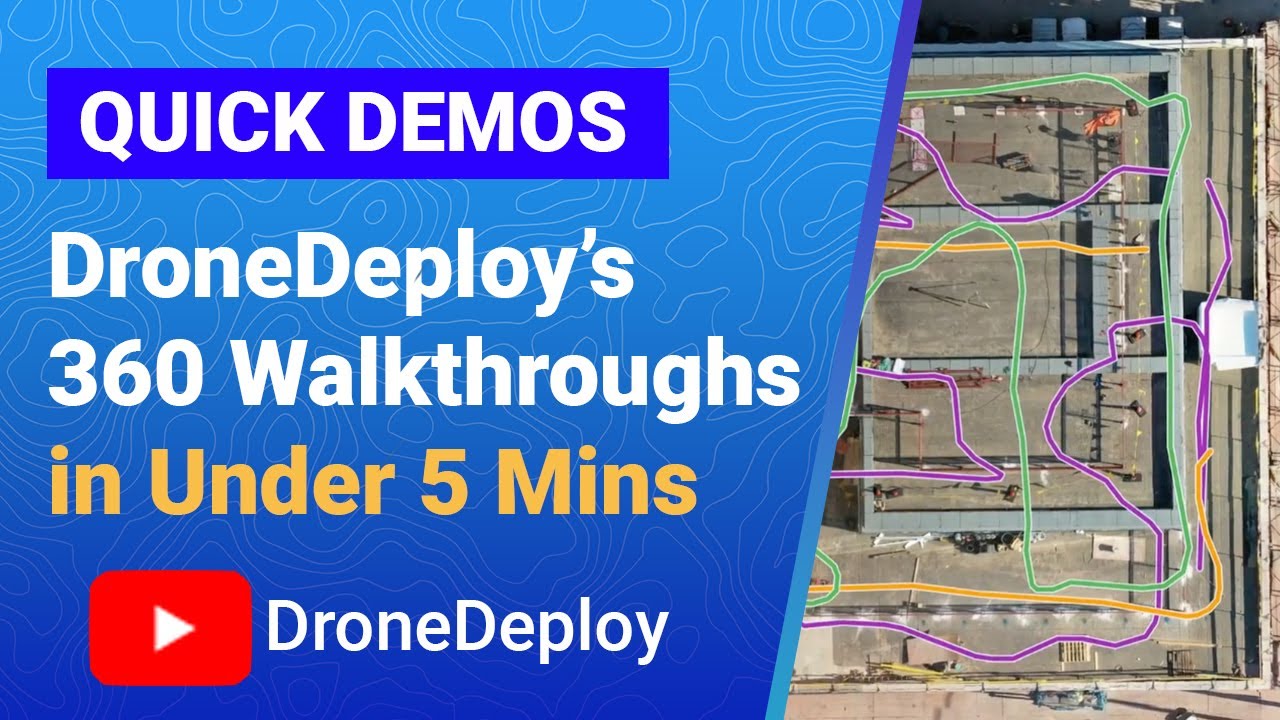
Once pre-flight checks are complete, initiate the flight using the DroneDeploy app. The app provides real-time flight monitoring, displaying the drone’s position, battery level, and signal strength. Monitor the flight closely and intervene if any issues arise. Observe the flight path to ensure it matches the planned trajectory.
Troubleshooting Flight Issues
Potential issues include low battery, GPS signal loss, and unexpected wind conditions. Low battery warnings should trigger an immediate return-to-home procedure. GPS signal loss can lead to inaccurate flight paths; attempt to relocate to an area with better signal or land the drone. Strong winds can affect stability; consider postponing the flight or adjusting flight parameters.
Handling Unexpected Events
Unexpected events require quick thinking and decisive action. In case of low battery, initiate an immediate return-to-home sequence. If GPS signal is lost, land the drone immediately in a safe location. If the drone encounters strong winds, land it immediately, or if possible, adjust the flight parameters to account for the wind conditions.
Processing and Analyzing Data
This section explains the data processing options in DroneDeploy, accessing and reviewing the processed data, and common data formats.
Data Processing Options
DroneDeploy offers various processing options, influencing processing time and data quality. Higher-quality processing options result in more accurate and detailed data but take longer. Choose the option that best balances processing time and the required data quality for your project.
Accessing and Reviewing Processed Data
Once processing is complete, you can access the processed data within the DroneDeploy platform. This typically includes an orthomosaic image, a point cloud, and a digital surface model (DSM). Review the data for accuracy and completeness, identifying and addressing any potential issues or artifacts.
Common Data Formats
- Orthomosaic: A georeferenced mosaic of aerial images, corrected for geometric distortions.
- Point Cloud: A collection of three-dimensional points representing the terrain’s surface.
- Digital Surface Model (DSM): A 3D representation of the Earth’s surface, including buildings and vegetation.
- Digital Terrain Model (DTM): A 3D representation of the bare earth surface, excluding buildings and vegetation.
Exporting Processed Data
DroneDeploy allows exporting processed data in various formats. You can export the orthomosaic as a GeoTIFF or other image formats, the point cloud as a LAS file, and the 3D model in various formats such as OBJ or FBX. The specific export options depend on the chosen processing level and data type.
Advanced Features and Integrations
This section explores DroneDeploy’s advanced features and integrations with other software.
Advanced Features
DroneDeploy offers advanced features such as 3D modeling, volumetric measurements, and progress tracking. 3D modeling creates realistic 3D representations of the surveyed area. Volumetric measurements calculate volumes of materials, useful in construction and mining. Progress tracking monitors project progress over time by comparing multiple datasets.
Software Integrations
DroneDeploy integrates with various software and platforms, including GIS software (ArcGIS, QGIS), cloud storage (Dropbox, Google Drive), and other data analysis tools. These integrations streamline workflows, facilitating seamless data transfer and analysis.
Workflow Efficiency Enhancement
Integrations enhance workflow efficiency by automating data transfer and analysis. Data can be directly imported into GIS software for further analysis and integration into existing spatial data. Cloud storage facilitates easy data sharing and collaboration among project teams.
Workflow Diagram: Construction Site Monitoring
Imagine a construction site. DroneDeploy is used to capture regular aerial images. These are processed to create orthomosaics showing site progress. These are then compared over time using progress tracking to monitor construction schedule adherence. Volumetric measurements calculate material quantities.
This data feeds into project management software for informed decision-making.
Troubleshooting Common Issues
This section addresses common errors and provides solutions, including an FAQ section and information on contacting support.
Common Errors and Solutions
Common errors include flight planning issues (incorrect parameters, GPS signal problems), data processing errors (insufficient overlap, poor image quality), and software malfunctions. Troubleshooting steps usually involve reviewing the flight plan parameters, ensuring adequate image overlap, and checking for software updates. If problems persist, refer to DroneDeploy’s online documentation or contact support.
Frequently Asked Questions
Here are some frequently asked questions:
What is the minimum overlap required for accurate processing? Generally, 70-80% overlap is recommended for optimal results.
How do I handle a low battery warning during a flight? Initiate a return-to-home sequence immediately.
What if my drone loses GPS signal? Land the drone in a safe location.
Contacting DroneDeploy Support
If you encounter persistent issues, contact DroneDeploy support through their website or app. They provide various support channels, including email, phone, and online documentation. Provide detailed information about the issue, including screenshots and error messages, to facilitate efficient troubleshooting.
Getting started with DroneDeploy is easier than you think! First, you’ll need to create an account and familiarize yourself with the interface. Then, check out this awesome guide on how to use DroneDeploy for a step-by-step walkthrough. Once you’ve mastered the basics, you’ll be creating stunning aerial maps and data in no time. Remember to practice and explore all the features DroneDeploy offers to maximize your efficiency.
Illustrative Examples
These examples demonstrate DroneDeploy’s application in construction and agriculture.
Construction Site Monitoring
A construction company uses DroneDeploy to monitor a large-scale building project. Weekly flights generate orthomosaics showing progress. Comparing these orthomosaics over time reveals progress against schedule. Volumetric measurements of excavated earth and poured concrete are generated. This allows for precise cost tracking and informed project management.
Precision Agriculture, How to use drone deploy

A farmer uses DroneDeploy to assess crop health. Flights generate high-resolution orthomosaics, revealing variations in plant vigor and identifying areas needing attention. NDVI (Normalized Difference Vegetation Index) maps are generated from the images, showing areas of stress or disease. This allows for targeted application of fertilizers and pesticides, optimizing resource use and maximizing yield.
Getting started with DroneDeploy is easier than you think! First, you’ll want to set up your account and connect your drone. Then, check out this awesome tutorial on how to use DroneDeploy to learn about flight planning and data processing. Finally, mastering data analysis within the platform will unlock DroneDeploy’s full potential for your projects.
Mastering DroneDeploy opens a world of possibilities for efficient data collection and analysis. From simple flight planning to advanced 3D modeling, you now possess the skills to leverage this powerful tool for your specific needs. Remember to explore the advanced features and integrations to further optimize your workflow and unlock even greater insights from your aerial data. Happy flying!
Essential Questionnaire
Can I use DroneDeploy with any drone?
DroneDeploy supports a wide range of drones, but compatibility varies. Check the DroneDeploy website for a list of supported models before you begin.
What kind of internet connection do I need?
A stable internet connection is crucial, especially for uploading and processing data. A reliable Wi-Fi connection or cellular data with sufficient bandwidth is recommended.
How much does DroneDeploy cost?
DroneDeploy offers various subscription plans to suit different needs and budgets. Check their pricing page for details.
What if I encounter a problem during a flight?
DroneDeploy provides in-app troubleshooting guidance. If the issue persists, contact DroneDeploy support for assistance.